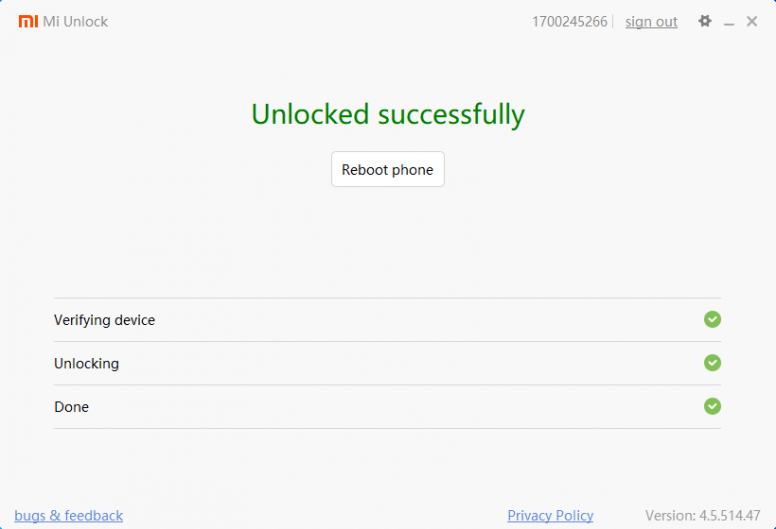- For xiaomi version 7 and below (note 7, note 6, redmi 7, redmi 6, etc) , you can directly unlock your phone without waiting for 7 days
- For xiaomi version 8 and above (note8, note 9, redmi 8, redmi 9a, etc), you have to wait 7 days to unlock your phone
- flash stock rom from fastboot
- flash custom recovery
- root phone
- flash custom ROM
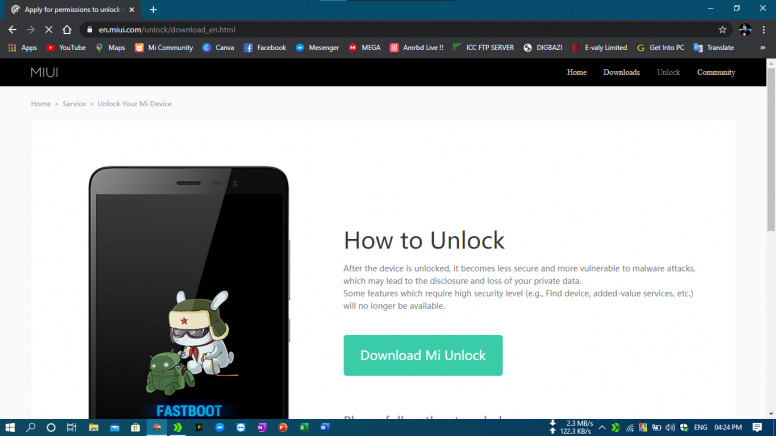
02. Go to Settings – Additional Settings – Developer Options – then enable “USB debugging” and “OEM unlocking“.Click on the name because sometimes the pointer can’t enable the option properly. You can also skip these steps. Because it’s not necessary.

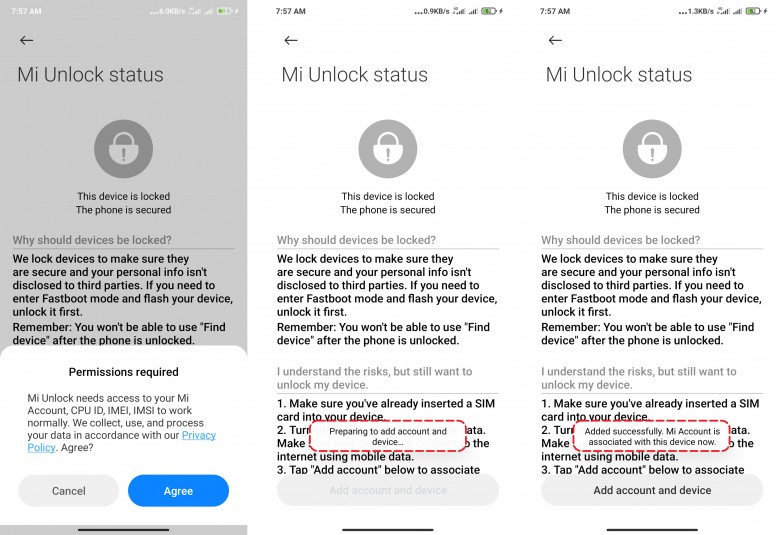
Now turn off your device power and go to Fastboot mode by pressing Power and Volume Down (-) at the same time.
If you try to go Fastboot mode but your mobile doesn’t go to Fastboot mode then just power off your mobile, then hold press Volume – button and connect the data cable with your mobile and computer.
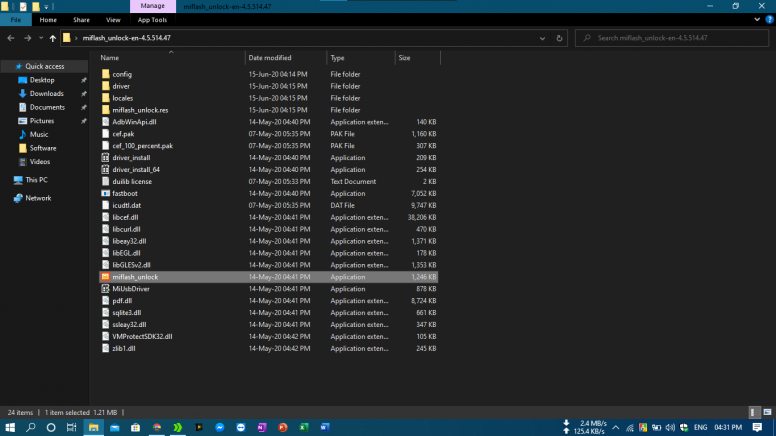
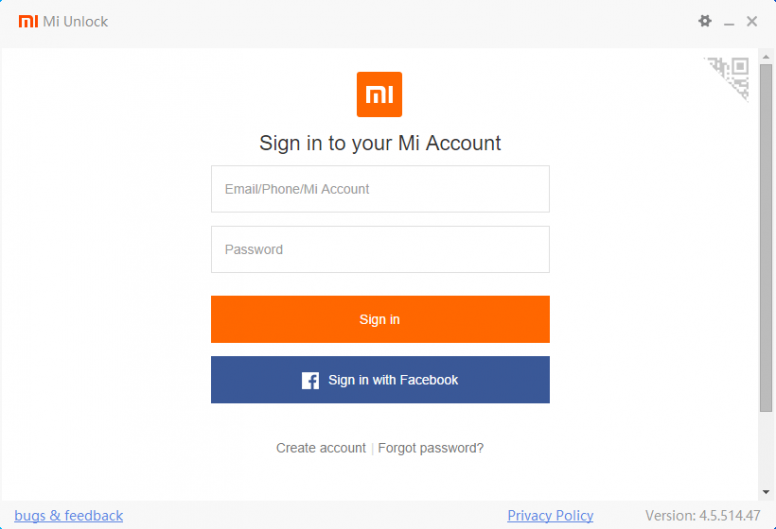
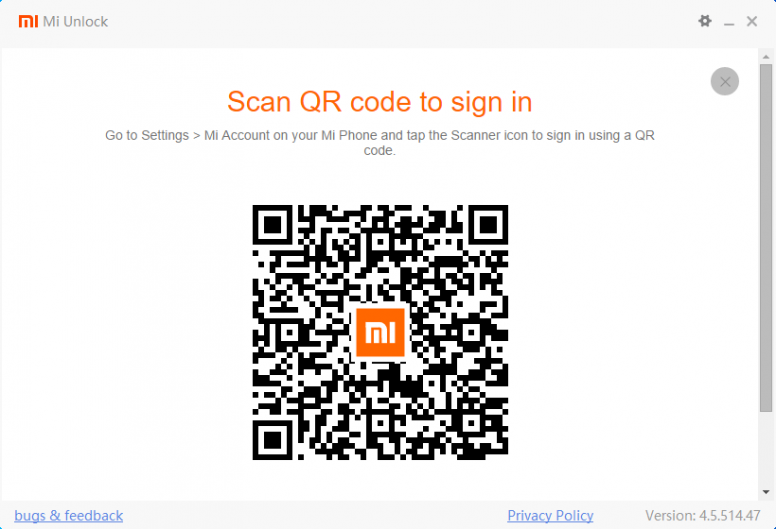
07. If your unlocking tool showing “Phone connected” then your device is successfully connected with your computer. Now press “Unlock“. Or if your device showing “Not connected to the phone” then install Mi USB driver. You can find this driver on “miflash_unlock-en-xx.xx.xx” folder. Tutorial: Here
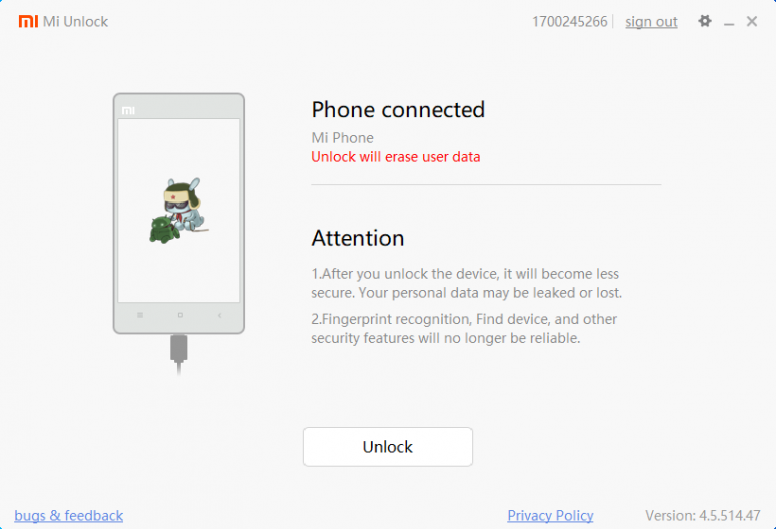
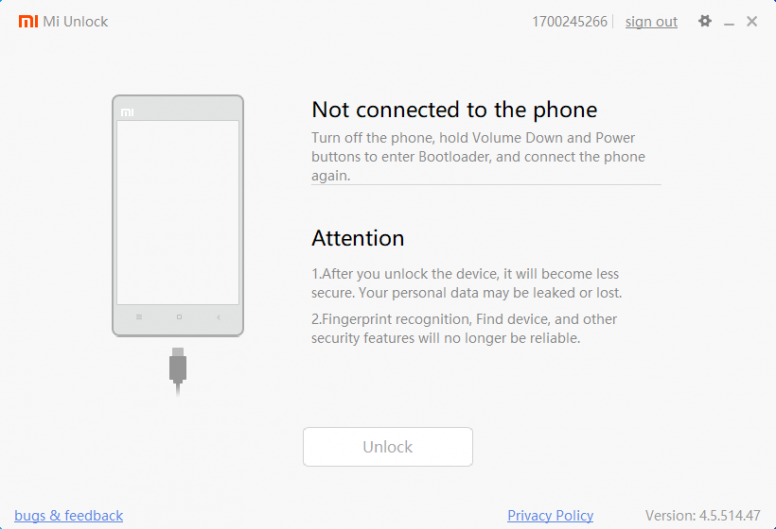
08. Now click “Unlock anyway“.
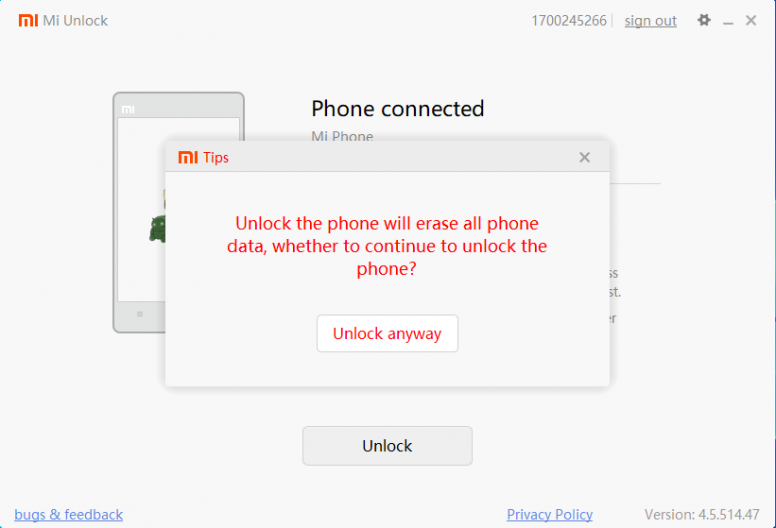
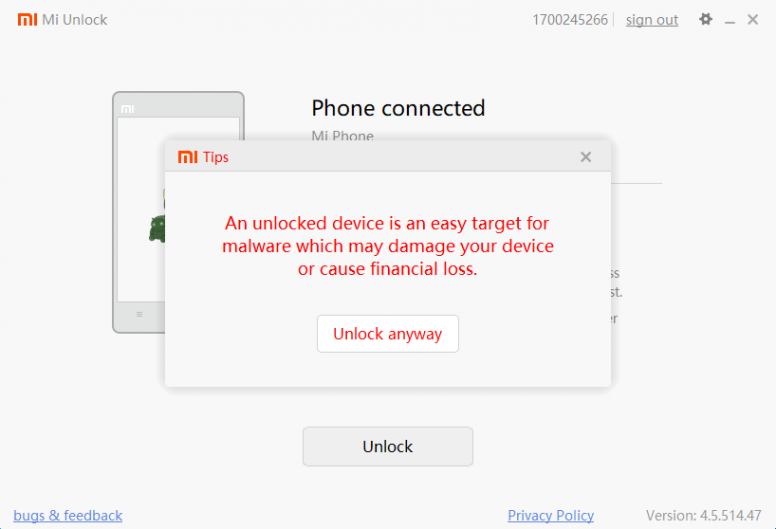
If your unlock tool showing you this message “Please unlock 720/360/168/72 hours later“. Then wait for the necessary time then try to unlock. Don’t worry.
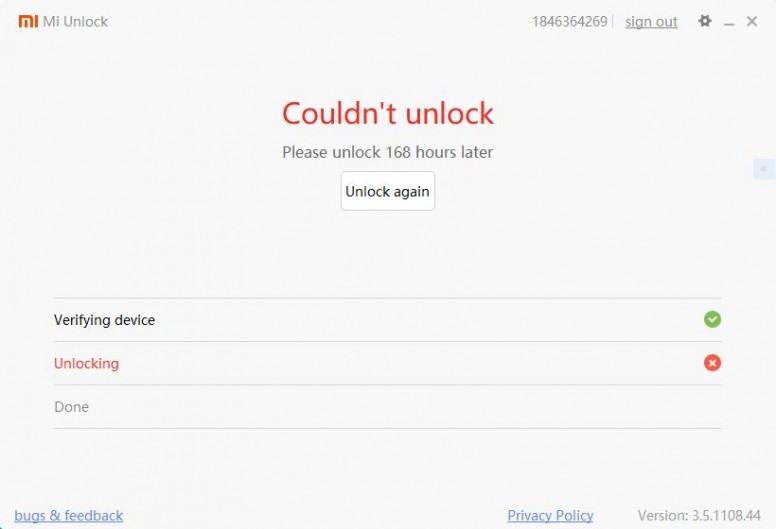
After spending the necessary time then again try to unlock your device. After successfully unlocked, your device will be rebooted automatically.